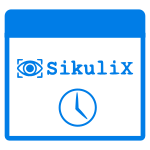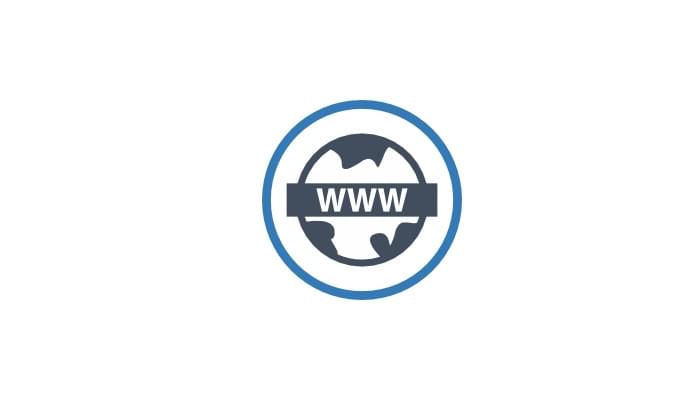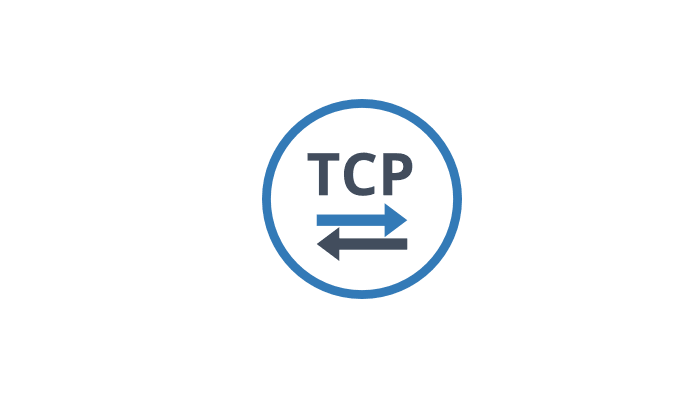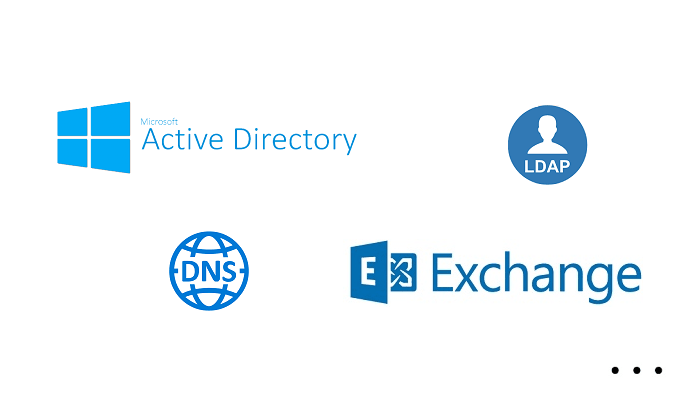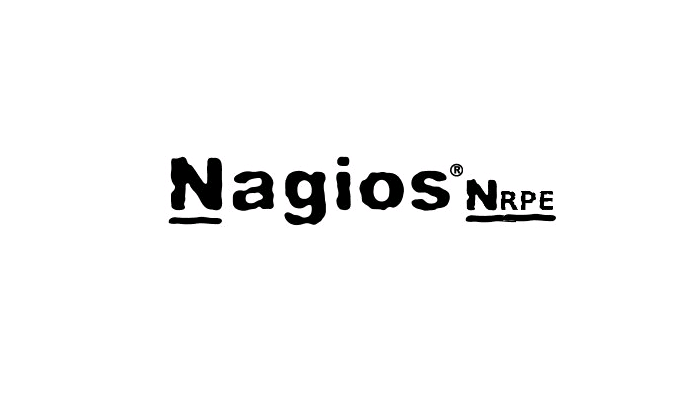What is a SikuliX Scheduler?
The SikuliX Scheduler ServicePilot package uploads and executes a group of scripts where each one contains defined sequences of automated visual interactions with a computer's GUI on Windows. By leveraging computer vision, SikuliX matches visual references to GUI elements on the screen, enabling tasks like clicking buttons and typing text to be automated. This open-source tool is ideal for automating complex GUI interactions in software testing and other tasks, saving time and reducing errors.
The SikuliX Scheduler can be used to automate many simple repetitive tasks via a group of scripts without having to learn one of the supported scripting languages using the SikuliX IDE (Python, Ruby, Javascript).
How to use the SikuliX Scheduler?
ServicePilot makes it easy to monitor SikuliX scripts by setting the ServicePilot Agent to upload a ZIP file containing a number of SikuliX scenarios. A Windows PowerShell script is then called to unpack this ZIP file and create a Windows task that will run the SikuliX scenarios in sequence. A resource of the appmon-sikulix-scheduler package then needs to be added via the ServicePilot web interface to receive information sent by the scripts.
For each scenario run, another ServicePilot resource will be needed to receive the data of the run.
WARNING: Only one appmon-sikulix-scheduler resource can be added for each Windows computer on which a ServicePilot Agent is installed. Multiple scenarios can be run by the same scheduler but these must be run in sequence as SikuliX makes use of the Windows Desktop.
NOTE: A Windows user needs to be logged in to a Desktop on the Windows computer on which the SikuliX scenarios are to be run. This Desktop needs to be available at all times for the SukuliX scenarios run so make certain that a Windows console Desktop is open, set to never lock and that the computer will not sleep or suspend.
WARNING: Each scenario will need to tidy up after itself, even in case of failure, as subsequent scenarios will need a clean environment so that they may produce reproducible results. For example if a web browser is used, it should probably be opened when the scenario is started and closed when the scenario ends.
How to install a sikulix-scheduler resource?
- Use your ServicePilot OnPremise installation or a SaaS account.
- Add a new sikulix-scheduler resource via the web interface (
/prmviewsor/prmresources) or via API (/prmpackagespage), the default ServicePilot agent or another agent will be provisioned automatically.
Details of the sikulix-scheduler package are located in the
/prmpackagespage of the software.
Benefits
ServicePilot enables you to deliver IT services faster and more securely with automated discovery and advanced monitoring features.
By correlating the technology SIKULIX SCHEDULER with APM and infrastructure monitoring, ServicePilot is able to provide a more comprehensive view of an organization's IT environment.
This allows IT teams to quickly identify and diagnose issues that may be impacting application performance, and take corrective action before end-users are affected.
Start with a free trial of our SaaS solution. Explore our plans or contact us to find what works best for you.