ServicePilot Policies
A Policy is configuration that is in common and applied to parts, or the whole, of the supervision.
What are Policies?
Policies can be thought of as collections of settings that apply to the whole configuration or are used to override package default settings. Different aspects of the configuration can be modified via Policies. For example:
- Raise alerts via email, webhooks
- Override Status level thresholds
- Define SNMP credentials to query SNMP agents
- Change the frequency at which to query devices using SNMP
- Consider or ignore alerts based on time periods (business hours vs out-of-hours alerting)
- Specify Service Level Agreement limits for resources
- Include custom web links in objects with parameters set with the object's details
- Label data so that that searches can be based on these tags
Although Policies may be applied to the whole configuration, some Policies may include filters to limit their use to specific resources, objects, classes or views. Policies may also be associated with views and their sub-views as well as resources based on where they are used.
Types of Policies
There are 7 different kinds of Policies that can be defined in ServicePilot:
| Policy type | Use |
|---|---|
| Alert | Define automated actions to take when alert conditions are met |
| Threshold | Override or add indicator thresholds for object indicators |
| SNMP | Specify SNMP credentials that can be applied to resources making SNMP queries, network discovery credentials list and SNMP v3 Engine credentials to decode SNMP v3 Traps and Notifications |
| Monitoring | Override polling and status settings for resources |
| SLA | Specify Service Level Objectives for objects, classes, packages or views |
| Web link | Specify Custom web links to add to objects |
| Tag | Label data in ServicePilot with Tags |
Adding a Policy
| 1. Using a user with administrative privileges, log in to ServicePilot |
| 2. Open SETUP > Parameters |
| 3. Select from one of the three basic Policy types or Navigate to the Advanced tab for the other Policies |
| 4. Click on Add a Policy |
| 5. Complete the Add Policy dialog |
| 6. Click OK |
| 7. Finally, click Save |
Note: use a good naming convention for Policies as the list may become large and applying Policies becomes difficult if they are not given meaningful names. A name like threshold_disk-usage_80-90 indicates the type of Policy, what it applies to and the threshold values used.
Alert Policies
Alert Policies are covered in more details in the Alerting documentation.
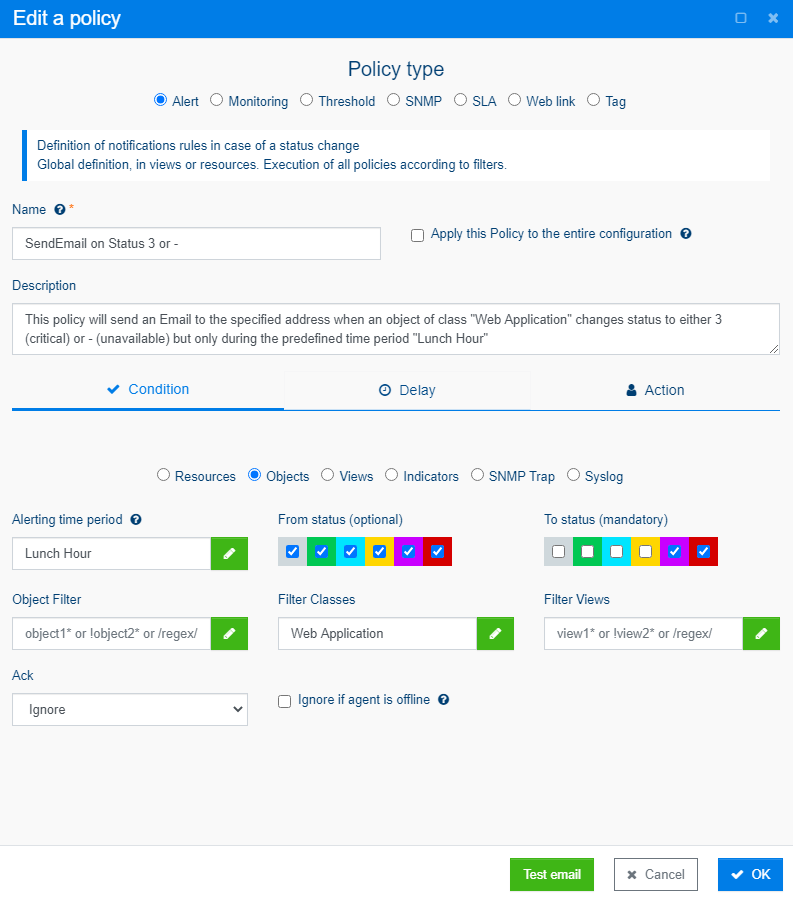
Alert Policies are used to automatically execute actions in the event that predefined conditions are met. Trigger conditions include:
- Change in status of views/resources/objects/indicators
- Reception of SNMP Traps or Syslogs
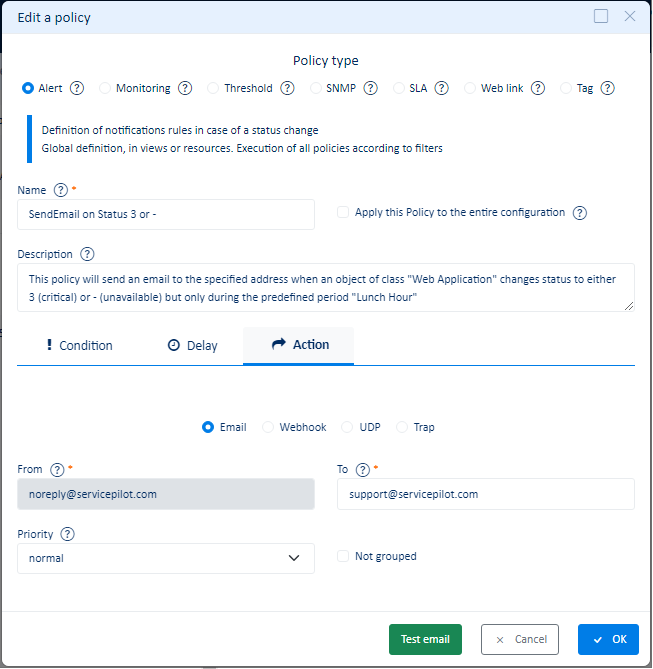
Different actions can be set to execute automatically when the conditions are met:
- Send a predefined email to an address with all relevant information pertaining to the alert
- Send a Webhook message to another web application
- Send a UDP or Syslog message
- Send an SNMP Trap
Threshold Policies
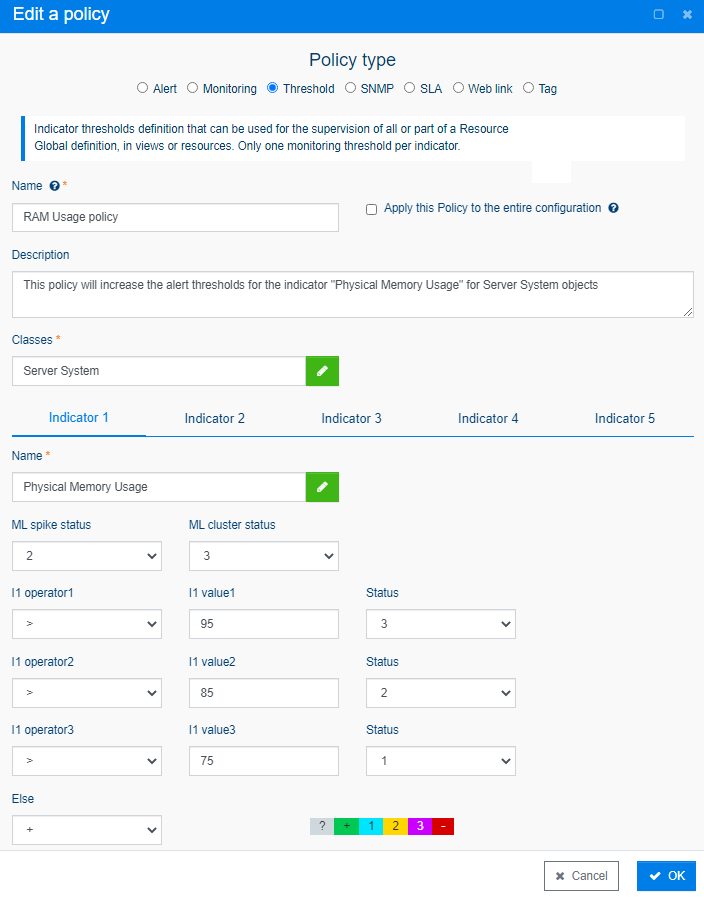
Threshold Policies are used to specify indicator boundary definitions that can override default threshold settings set in packages. Each Policy can change up to 5 different indicator's thresholds.
Threshold Policies can be applied globally to affect all thresholds of the defined classes indicator thresholds or to a view to change the thresholds for all resouces in that view and sub-views. The Policy might be applied to a resource to modify the threshold for all objects within the resource. Finally, the Policy might be applied to a resource with an object filter set so that the thresholds would be changed only for the named objects.
Note: where conditions are used, the order in which the conditions are defined is important as the first condition that returns true will stop the verification of the subsequent conditions. In the example above, if the order of the conditions were reversed and the indicator "Physical Memory Usage" had a value of 99%, the first condition of
value > 75would have returned true and the status of the resource would change to 1 (minor) instead of the intended status 3 (critical).
For more details on thresholds you can consult What is a threshold?
SNMP Policies
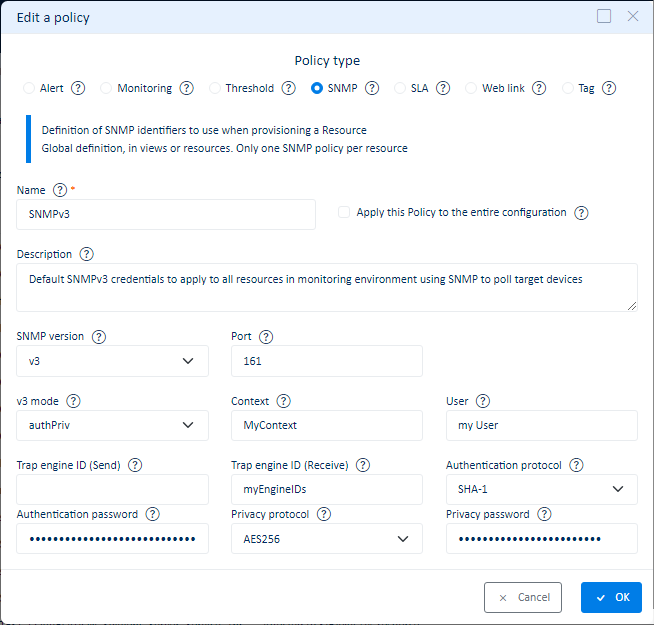
SNMP Policies are used to specify credentials applied to resources that need to poll devices using SNMP. A default SNMP Policy can be defined to be used when other Policies are not specifically attributed to resources.
Note: only 1 SNMP Policy can be applied to any particular resource or set as the default SNMP Policy.
Monitoring Policies
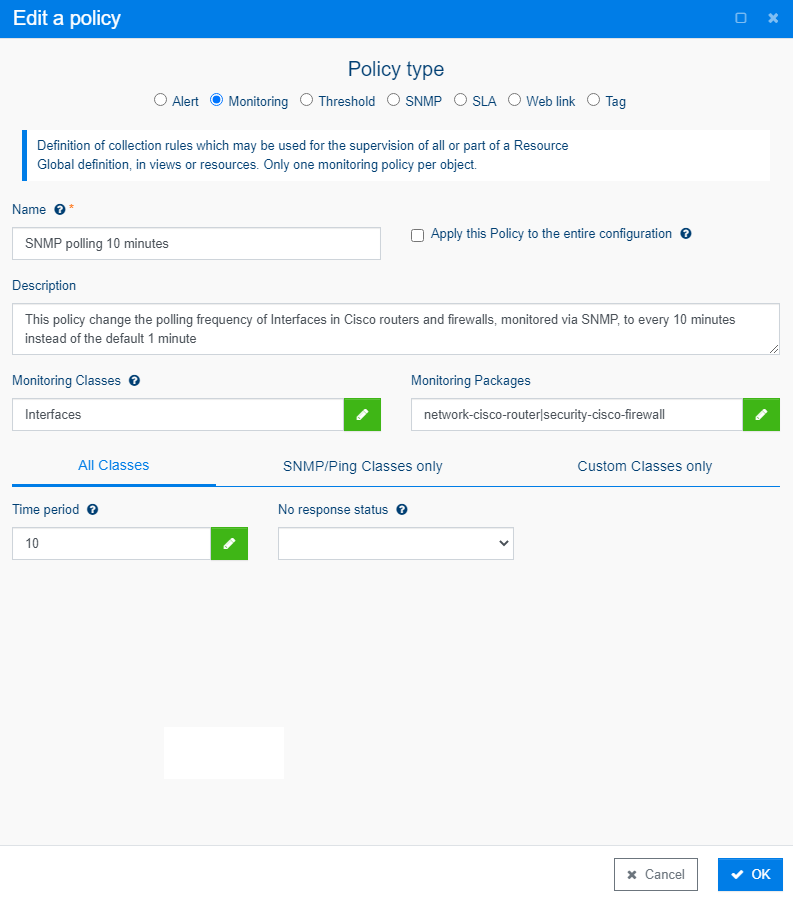
Monitoring Policies are used to define custom polling rules that override the default polling settings set in the packages (polling frequency, polling discovery frequency, monitoring periods, no response status).
Monitoring Policies can be applied to specific classes and packages. The Policies can then be applied globally to change all classes or packages filtered or to a subset of the monitoring hierarchy by applying the Policy to a view and its sub-views.
SLA Policies
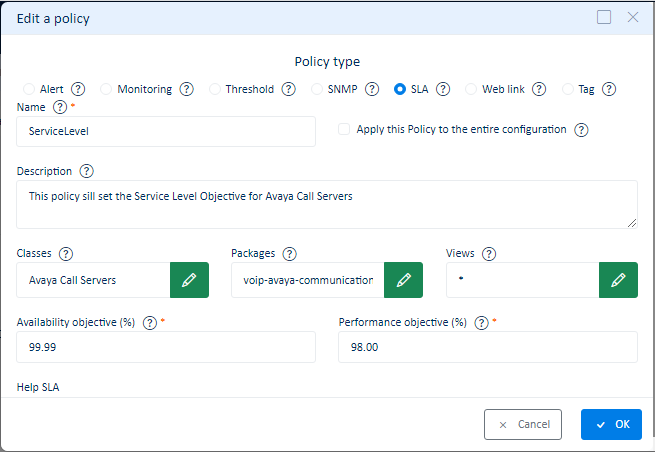
SLA Policies are used to specify Service Level Objective thresholds for both availability and performance of resources or groups thereof. If the availability or good performance time falls below the objective set then this indicates a breach of a SLA.
Web Link Policies
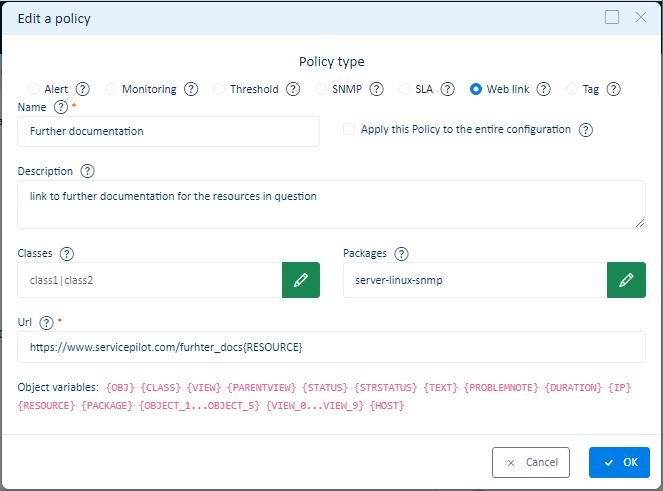
Web Link Policies are used to include custom link to the ServicePilot web interface. The URL specified in the Policy can include variables based on the properties of the object in scope. The link could therefore point to other ServicePilot web pages that need these parameters or to external systems that might use these values. Web Link Policies are filtered by class or package and can then be applied to portions of the view hierarchy with an object filter.
Tag Policies
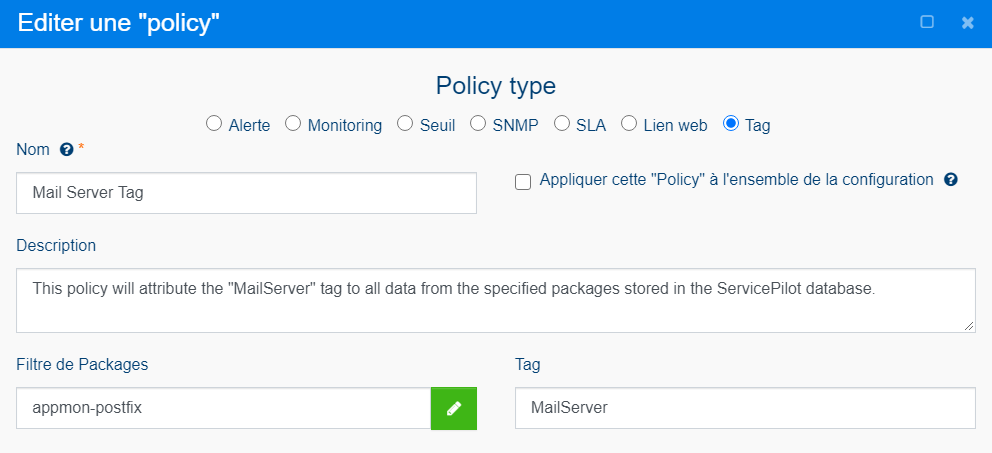
Tag Policies are used to label data stored in the ServicePilot database with tags. Tag Policies can be applied to parts of the view hierarchy or individual resources and can be limited to certain package types by setting the package filter.
Example: add a tag to all Mail server resources irrespective of where they are placed in the view hierarchy. Subsequently, it would be possible to filter dashboards and reports using this tag to see only Mail server statistics.
Using Policies
All Policies can be applied either as a default Policy to the entire supervision or to specific parts of the supervision. To apply a Policy to part of the supervision, associate the Policy with a view and it will apply to the view and all of its sub-views and resources. Policies can be applied to resources, which will only affect the resource or they may be applied to a resource with an object filter, in which case only the listed objects will be affected.
By default
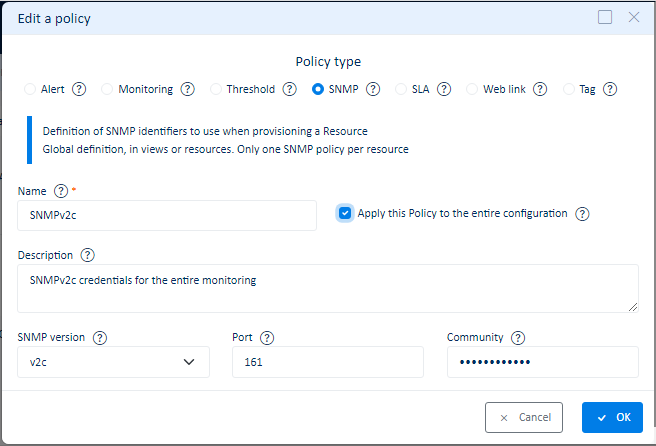
Policies can be applied by default to the entire supervision by simply ticking an option during the creation of the Policy.
Notes
- Only one SNMP Policy can be declared as the default SNMP Policy.
- Alert Policies with SNMP Trap or Syslog receipt conditions can only be applied by default as these conditions are not associated with views or resources.
- A default Policy will only take effect on resources where it is applicable. For example, a Policy of type SNMP will only affect resources that use SNMP polling to monitor the target devices.
By view and all sub-views
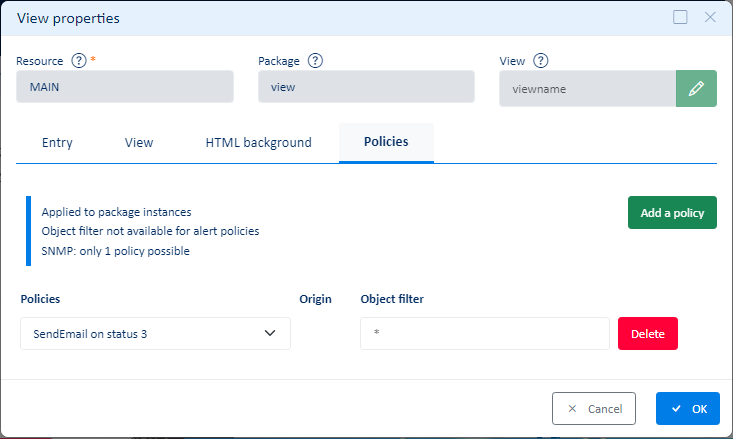
Policies can be applied to views. This method will see the Policy inherited by all the sub-views and resources within the parent view.
By resource
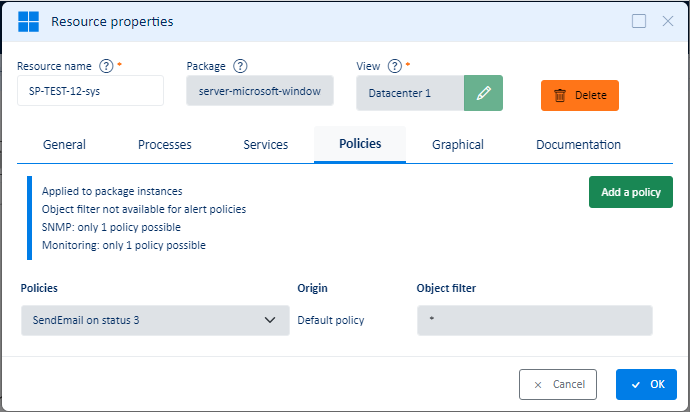
Policies can be applied as needed on a resource by resource basis. Only the objects of the resource to which the Policy is applied will be affected.
By objects within a resource
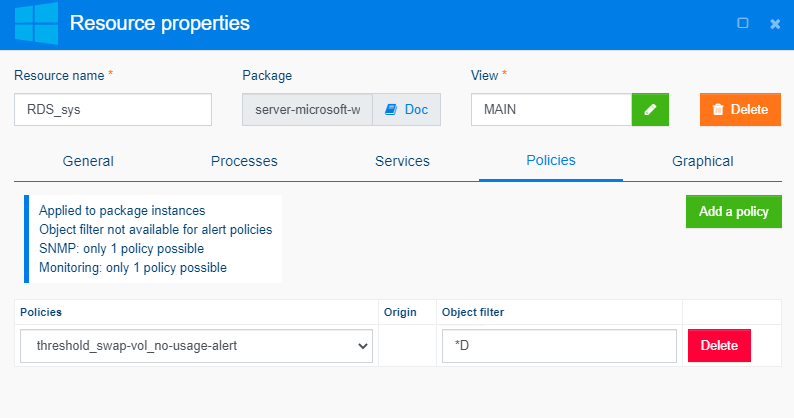
Policies can also be applied to a sub-set of objects within a resource. In the example below, a monitoring Policy is applied to remove the disk usage alert on the D drive that is always 100% full, being dedicated as a swap volume.
What are time periods?
Time periods consist of two daily time spans and check-boxes for each week day. These weekly time period definitions can then be applied to different parts of the ServicePilot configuration.
Edit Time Periods
| 1. Using a user with administrative privileges, log in to ServicePilot |
| 2. Open SETUP > Parameters |
| 3. Navigate to the Advanced tab |
| 4. Then to the Policies > Time periods link |
| 5. Click on + Add a time peroiod button |
| 6. Complete the Time period settings dialog |
| 7. Click OK |
| 8. Finally, click Save |
Using time periods
Time periods may be included in a number of different places in the ServicePilot configuration.
| Time period use | Effect |
|---|---|
| In Monitoring Policy settings | Add one or more time periods in a monitoring Policy to specify during what times the resources will be monitored. Outside of this time the resources will be in an unknown state. |
| In Alert Policy settings | Add one or more time periods in an alert Policy to specify when this alert Policy should be active. It can be useful to create different alert Policies for out-of-hours alert handling. |
| In Scheduled report settings | Add time periods to a scheduled report definition. When the report is run, it will only obtain data during the times specified by the time periods. This is particularly useful to only report during business hours when SLA statistics are required. |
