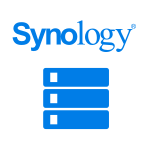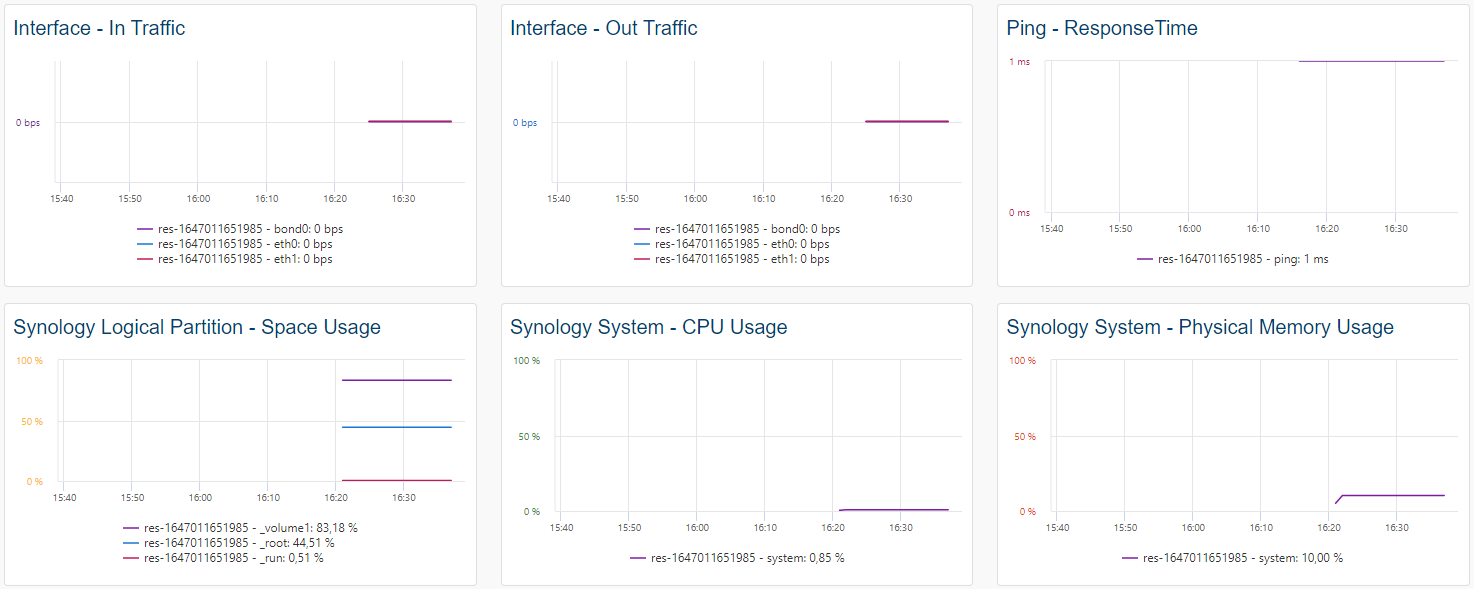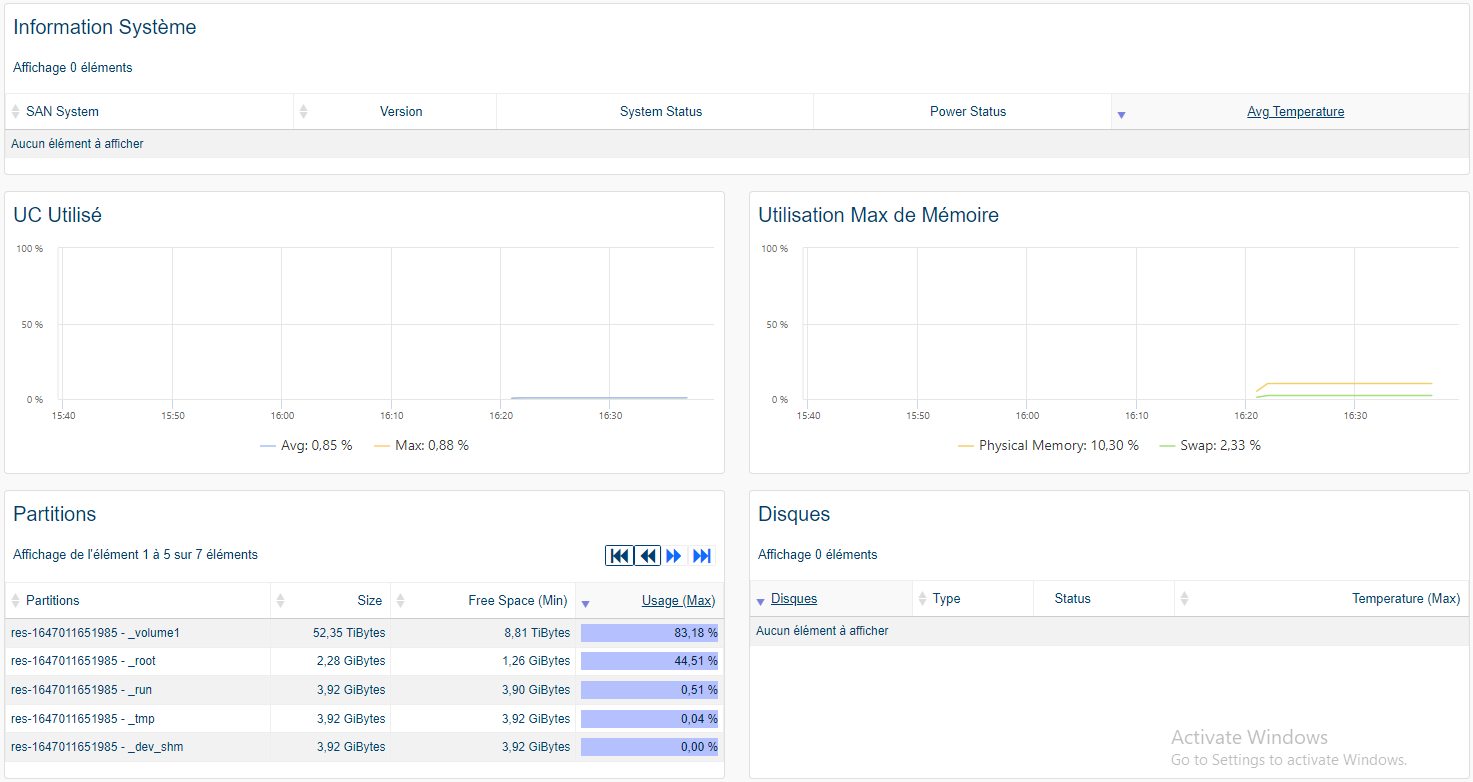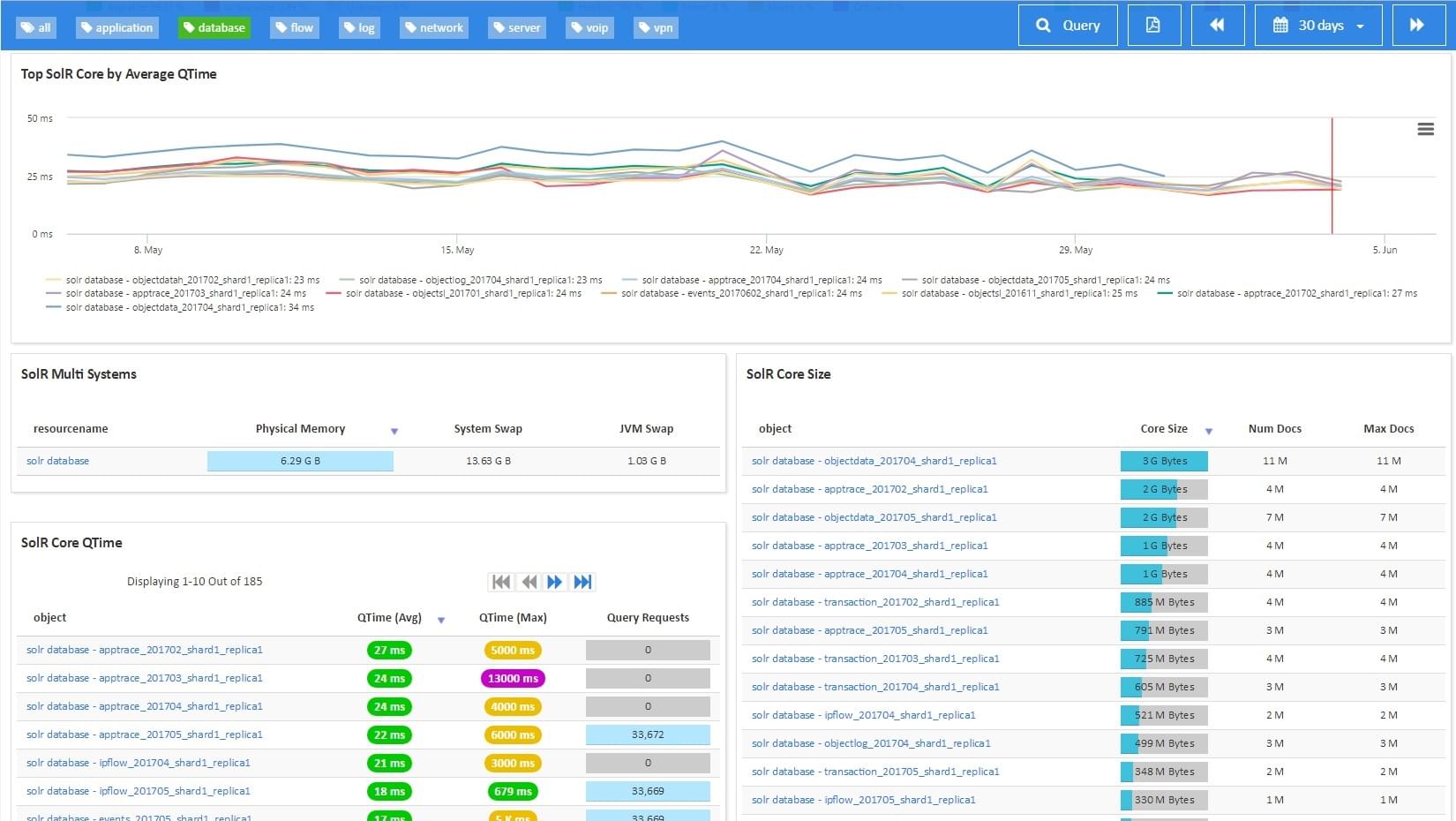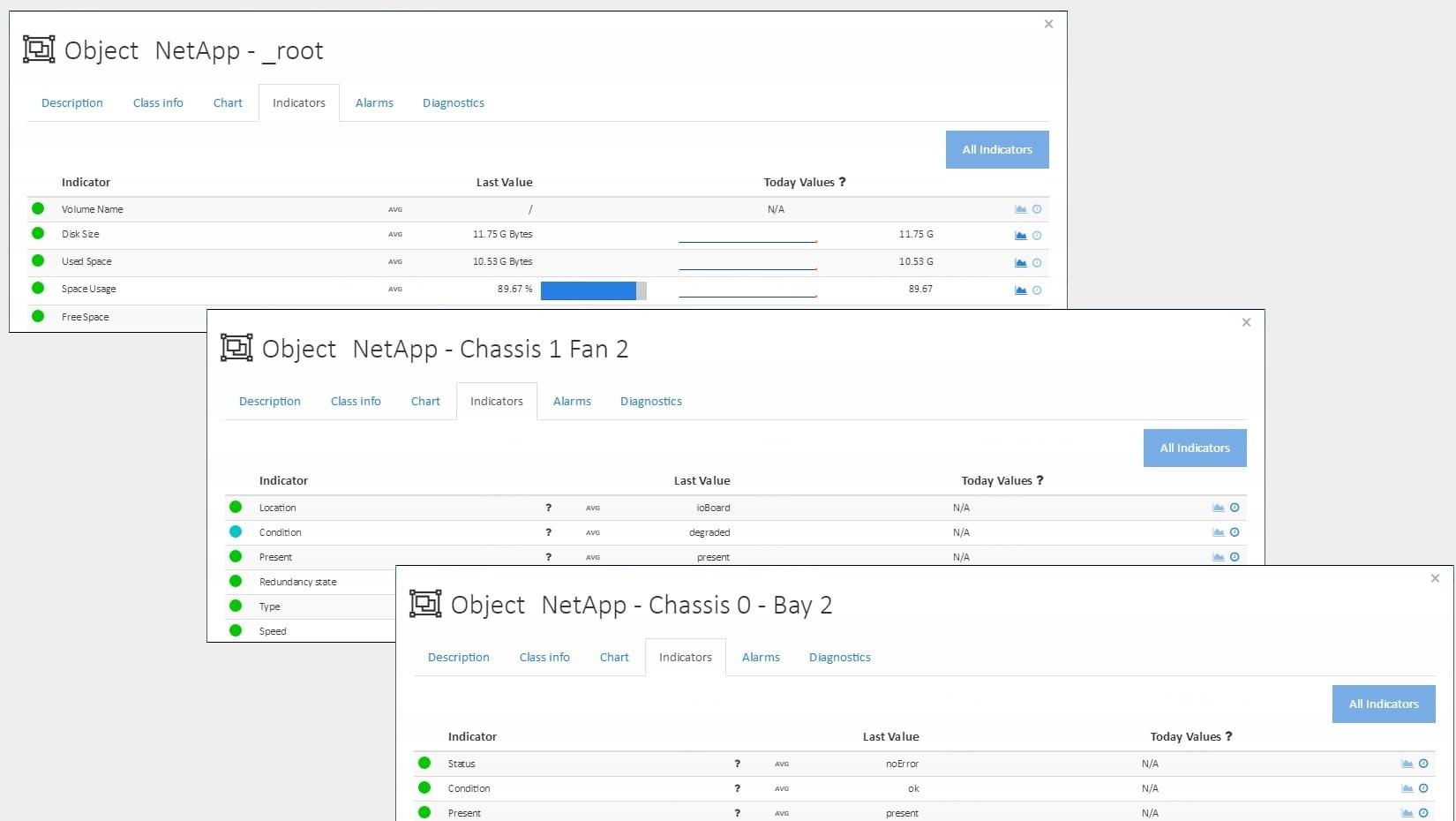What are Synology Storage Systems?
As a specialist in Network-attached storage (NAS) appliances, Synology has developed a robust portfolio to cater to a variety of data storage needs. Renowned for their performance and flexibility, these storage systems form the backbone of many network infrastructures. Synology Storage Systems product line comprises the DiskStation, FlashStation, and RackStation models, each designed to excel in specific environments. The DiskStation models are tailored for desktop usage, making them a popular choice for personal and small business applications. On the other hand, the all-flash FlashStation models deliver high-speed data transfer, essential for data-intensive operations. Lastly, the RackStation models are rack-mountable, making them ideal for server rooms and data centers with space optimization requirements. Synology Storage Systems empower users with the means to store, protect, and access data efficiently.
How to monitor Synology Storage Systems?
ServicePilot makes it very easy to monitor Synology Storage Systems. Simply configure the SNMP interface of the Synology Storage Systems. Then use the ServicePilot web interface to add a storage-synology resource.
The monitoring statistics gathered in this way include several metrics for:
- Synology NAS System
- CPU utilization
- Memory utilization
- Power Status
- Temperature...
- Synology NAS File System
- Space Usage
- Synology NAS RAID Disk
- Disk Status
- Raid Status
How to install a synology resource?
- Use your ServicePilot OnPremise installation or a SaaS account.
- Add a new synology resource via the web interface (
/prmviewsor/prmresources) or via API (/prmpackagespage), the default ServicePilot agent or another agent will be provisioned automatically.
Details of the synology package are located in the
/prmpackagespage of the software.
Benefits
ServicePilot enables you to deliver IT services faster and more securely with automated discovery and advanced monitoring features.
By correlating the technology SYNOLOGY with APM and infrastructure monitoring, ServicePilot is able to provide a more comprehensive view of an organization's IT environment.
This allows IT teams to quickly identify and diagnose issues that may be impacting application performance, and take corrective action before end-users are affected.
Start with a free trial of our SaaS solution. Explore our plans or contact us to find what works best for you.