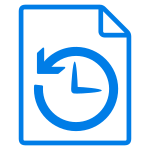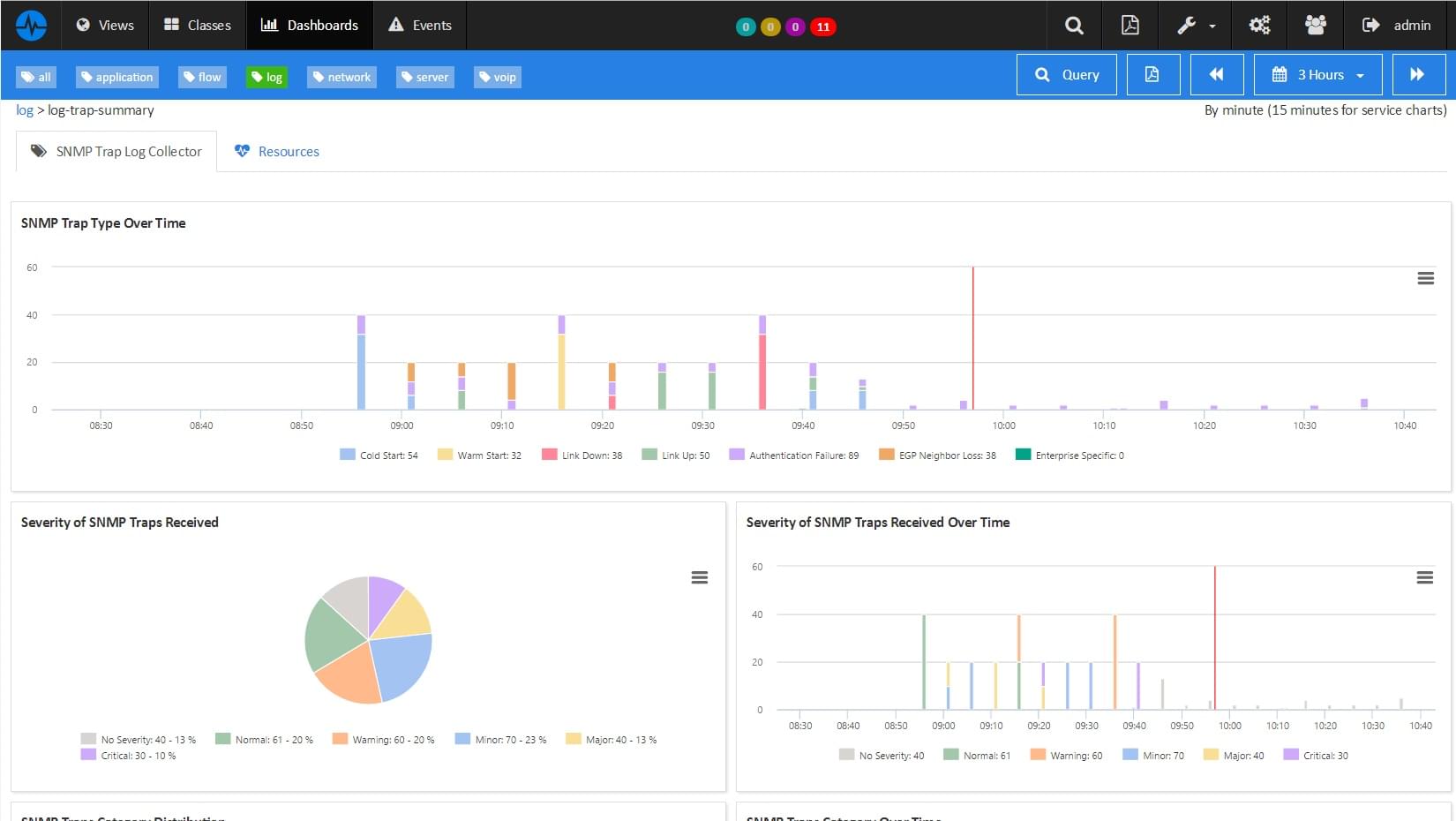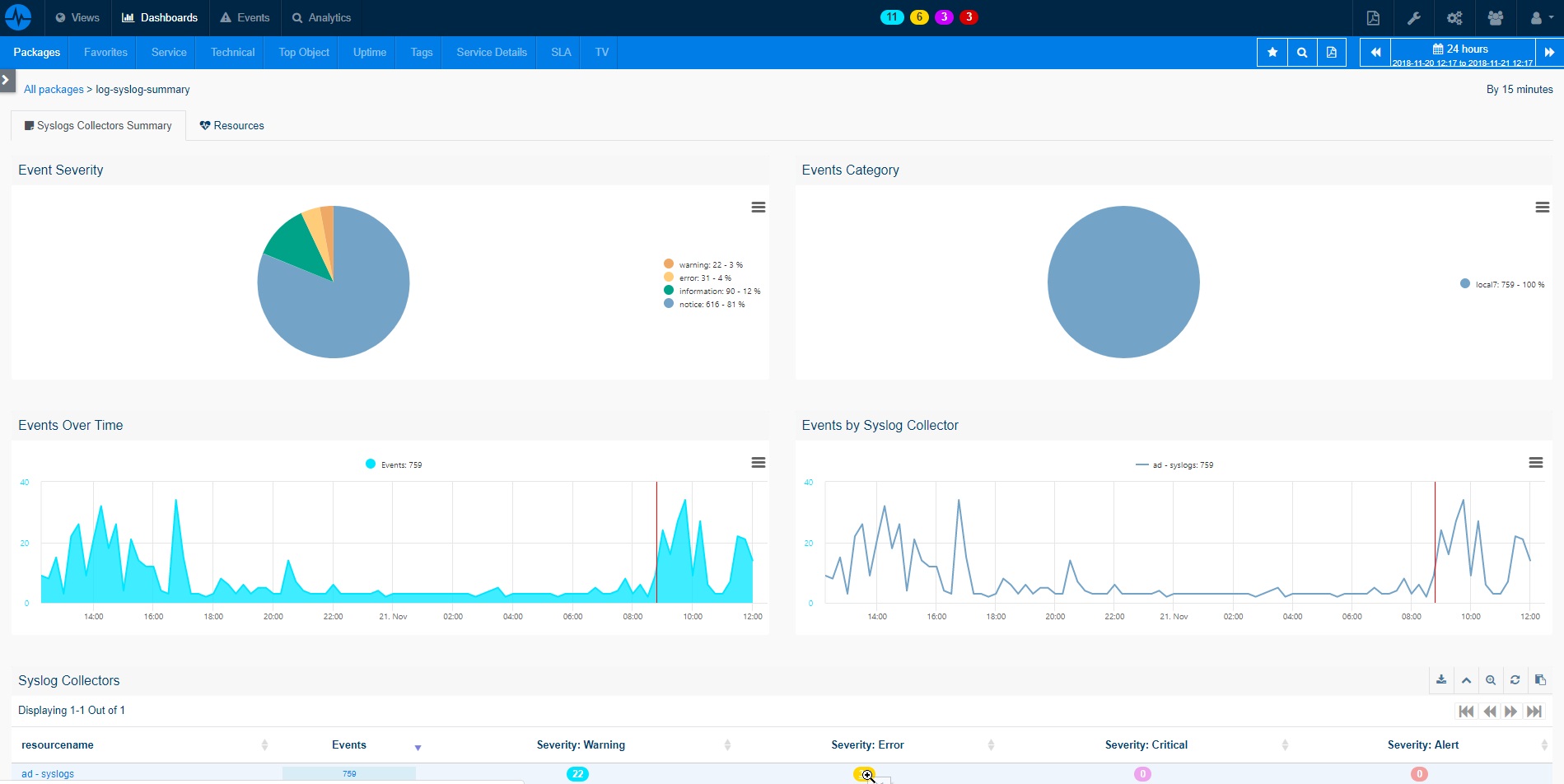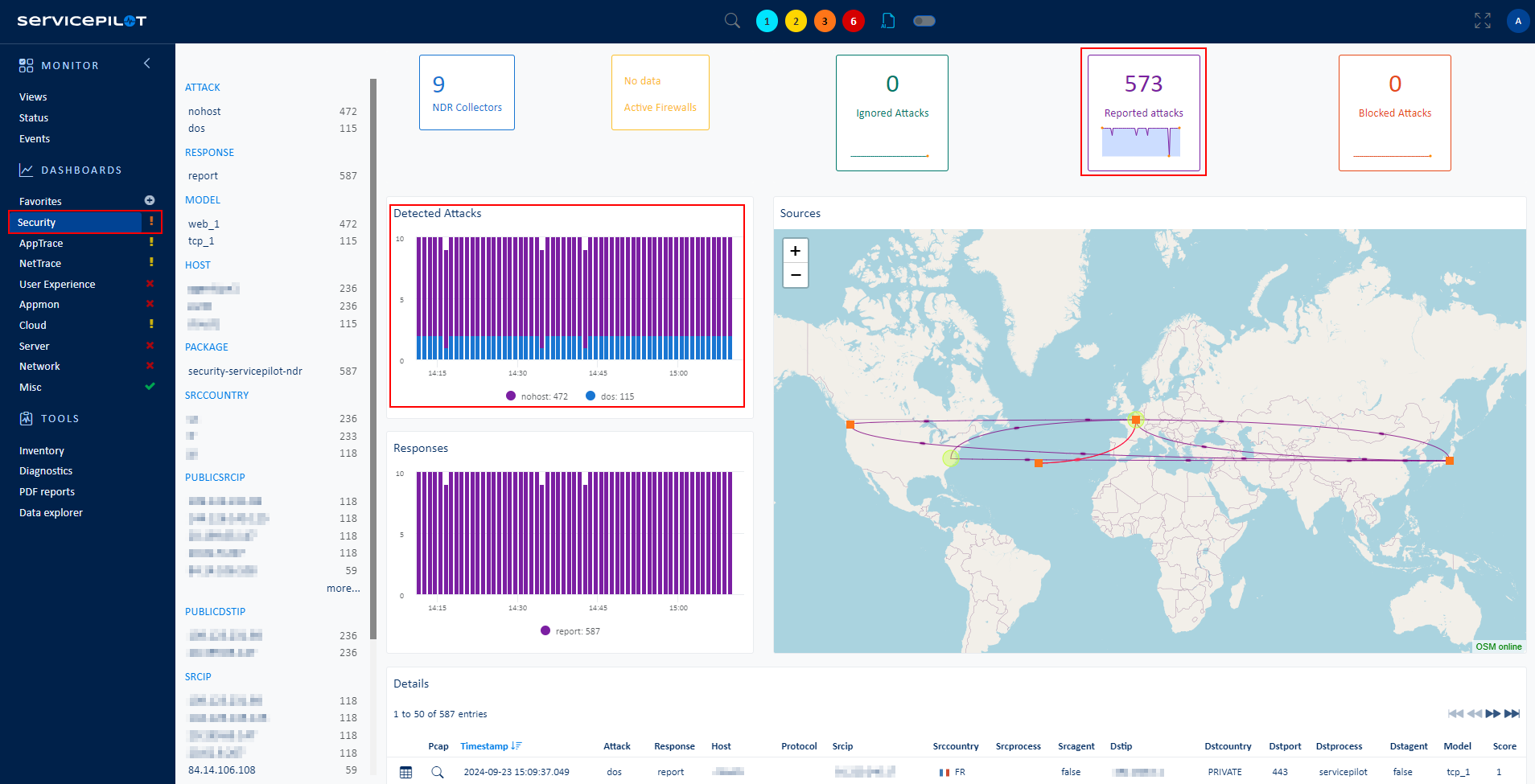What is a Windows Scheduled Task?
Windows Scheduled Tasks offer a powerful automation ability in the Windows operating system, allowing users to schedule and automate various tasks and processes. These tasks can encompass a wide range of activities, such as running script files, executing system commands, launching applications, performing system maintenance, or even initiating backups. With Windows Scheduled Tasks, users can set specific time-based triggers, such as daily, weekly, or monthly schedules, or event-based triggers, like system startup or user logon. This flexibility enables users to automate routine operations, streamline workflows, and ensure timely execution of critical processes.
For example, a scheduled task can be configured to automatically run a script that performs system cleanup and maintenance during non-peak hours, ensuring optimal system performance. Another example is setting up a scheduled task to launch a backup utility, ensuring regular backups of important data.
The Task Scheduler is the built-in Windows component that enables the automatic execution of tasks at specific times or in response to specific events. A task consists of different components, including a trigger that determines when the task should start and an action that describes the work to be performed by the Task Scheduler. The Task Scheduler service maintains a log of events related to task registration, task launch, and task instance management. These event logs provide valuable information about task execution, failures, and any associated problems.
How to monitor Windows Scheduled Tasks?
ServicePilot makes it easy to monitor Windows Scheduled Tasks requiring only the installation of a ServicePilot Agent along with minimal configuration on the target Windows machine. A resource of the log-windows-scheduled-tasks package then needs to be added via the ServicePilot web interface.
Individual Windows Task Scheduler events are kept for analysis and monitoring metrics are also gathered including:
- Total Events
- Actions Completed Successfully
- Actions Completed with Errors
- Failed to Complete
- Failed to Launch
- Timeouts
- Timeout Failures
How to install a windows-scheduled-tasks resource?
- Use your ServicePilot OnPremise installation or a SaaS account.
- Add a new windows-scheduled-tasks resource via the web interface (
/prmviewsor/prmresources) or via API (/prmpackagespage), the default ServicePilot agent or another agent will be provisioned automatically.
Details of the windows-scheduled-tasks package are located in the
/prmpackagespage of the software.
Benefits
ServicePilot enables you to deliver IT services faster and more securely with automated discovery and advanced monitoring features.
By correlating the technology WINDOWS SCHEDULED TASKS with APM and infrastructure monitoring, ServicePilot is able to provide a more comprehensive view of an organization's IT environment.
This allows IT teams to quickly identify and diagnose issues that may be impacting application performance, and take corrective action before end-users are affected.
Start with a free trial of our SaaS solution. Explore our plans or contact us to find what works best for you.